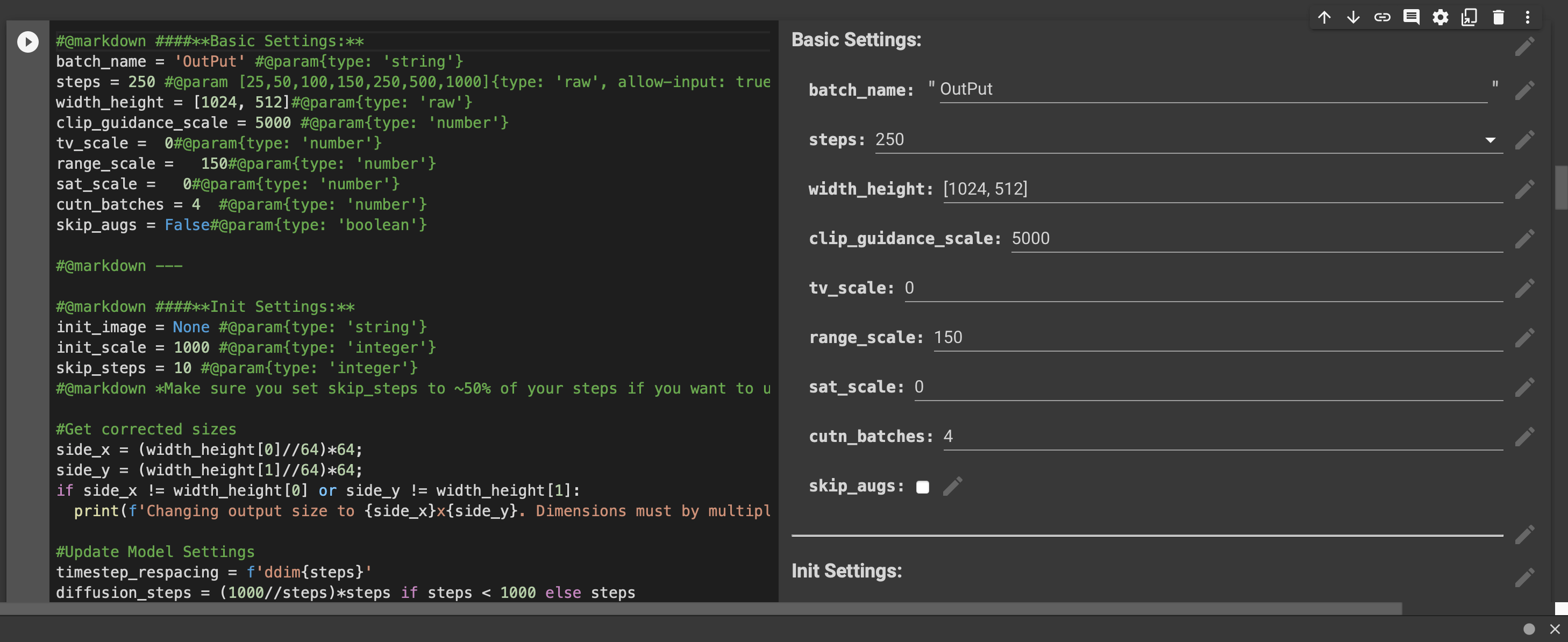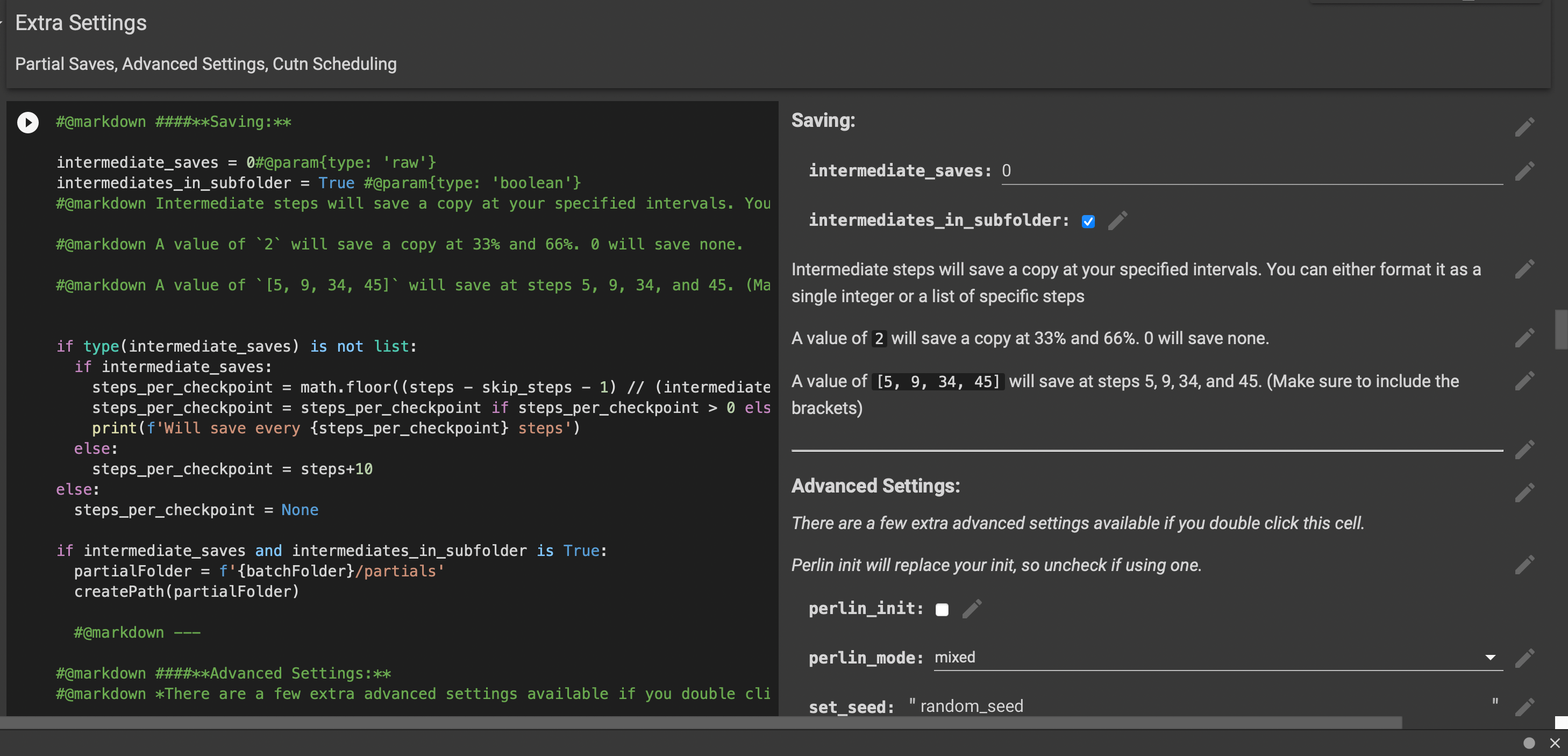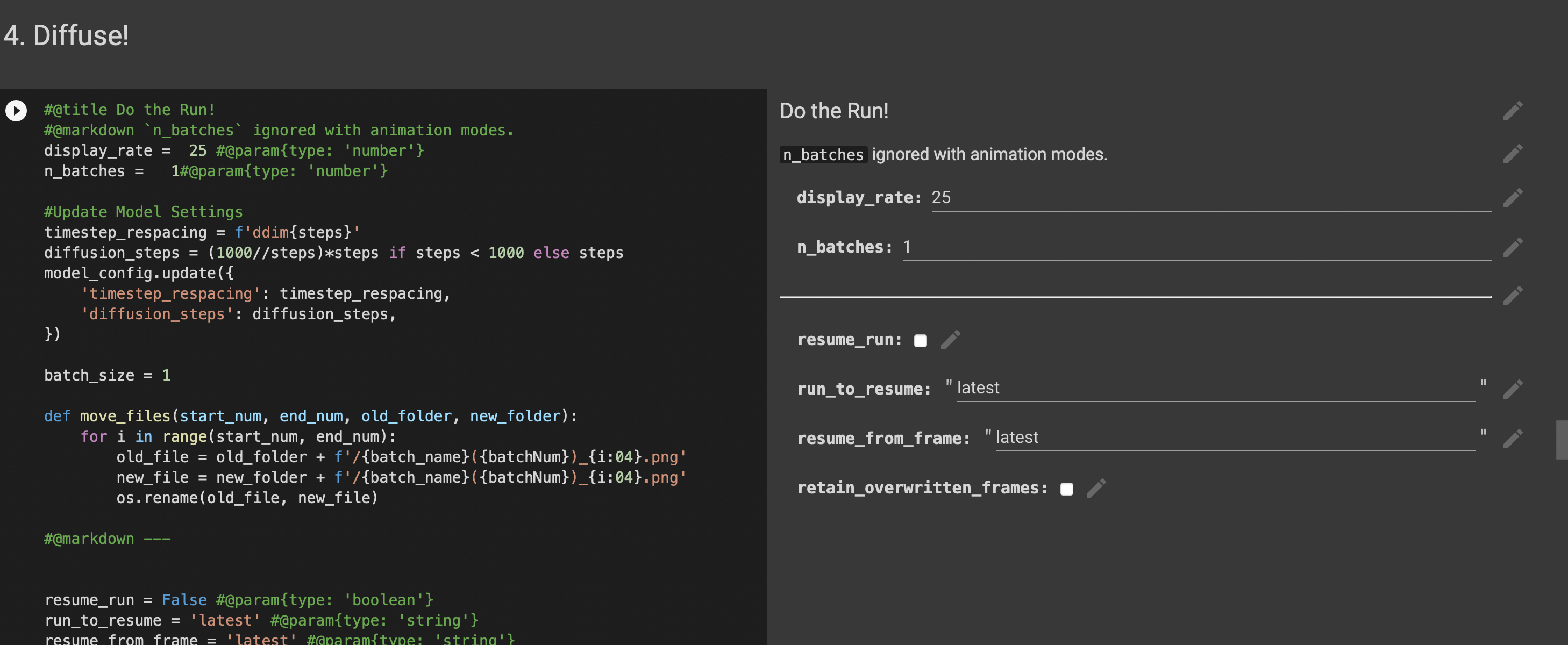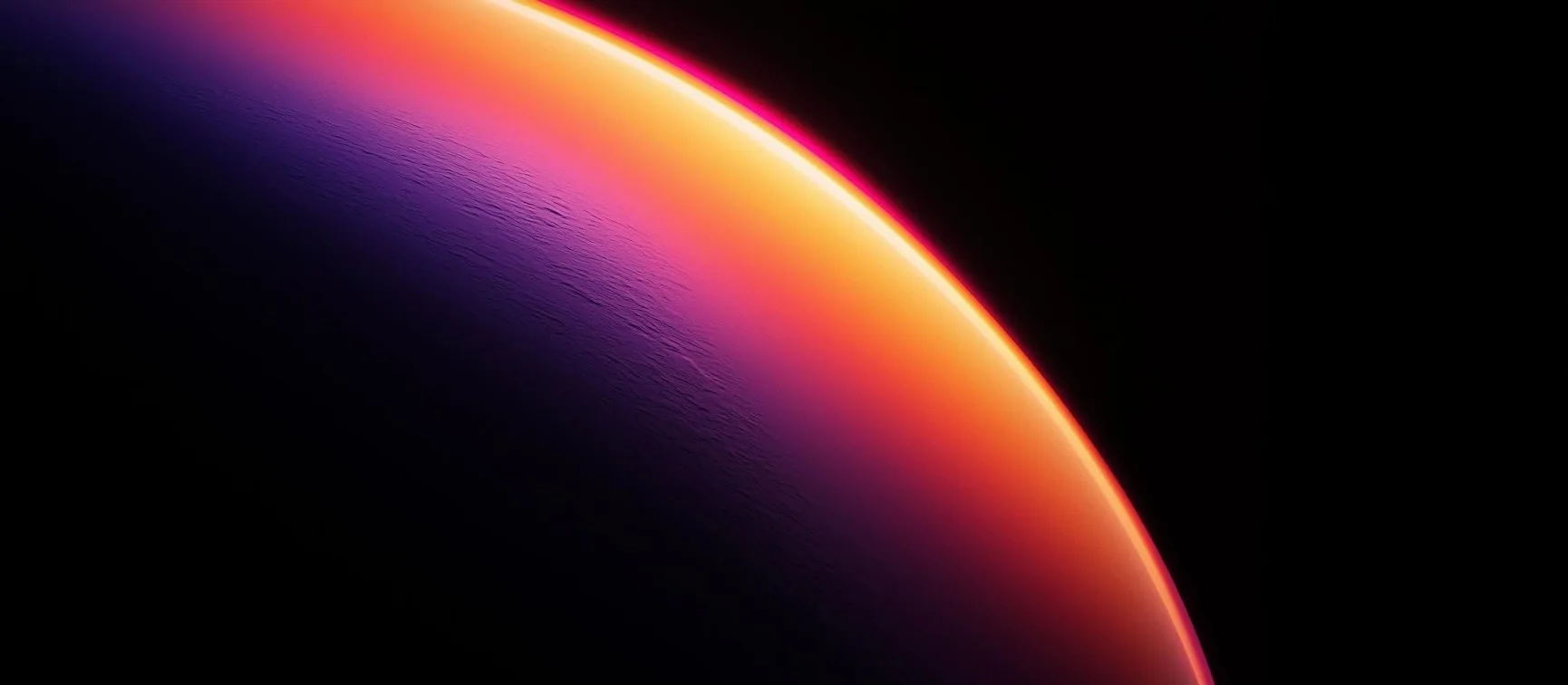Disco Diffusion Beginner Guide
Introduction
What is Disco Diffusion?
A frankensteinian amalgamation of notebooks, models and techniques for the generation of AI Art and Animations.
Environment and Software
- Browser
- Google Account
Click Here to Start
STEP 1
Login your Google account
STEP 2
Save a Copy to your Google Drive
Since the original program is open for everyone to use, there is no open editing permission, so you need to save a copy to your Google drive first. (It’s a Open Source Project)
File -> Copy the file to Google Drive
STEP 3
Set the parameters
Because it’s your first time using this, you only need to change a few settings.
First, go to [3. Settings] and change the three base parameters [batch_name, steps, and width_height]
-
Batch_name: All generated results are in this folder.
-
Steps: The number of iterations. Generally, the larger the value, the more detailed it is, the longer the time it takes. It is recommended to keep 250 for the first time and consider 2000 after proficiency.
-
Width_height: Specifies the size of the image. Setting a large size is time-consuming and can cause errors due to insufficient memory. My suggested size is
[1064, 768].
Second, go to Extra Settings you can change the number of saving.
- Intermediate_saves: Number of saves. This determines how many process diagrams are generated.
I usually set this to 1.
Third, go to 4. Diffuse!
-
Display rate: refresh rate used to preview generated results
-
N_ Batches: This number determines how many batches the AI produces
STEP 4
Write descriptors
This is the most important part of the whole process.
The official example descriptor is “A beautiful painting of A Singular Lighthouse, Shining its light across a tumultuous sea of blood by Greg Rutkowski and Thomas Kinkade, Trending on Artstation.” “Yellow color scheme”
- Artists’ names: Greg Rutkowski and Thomas Kinkade
- Trending on Artstation
- Color theme: Yellow Color Scheme
- Description: Shining its light across a tumultuous sea of blood
Here are some tips
- Add keywords like Unreal Engine, Unity, C4D, Blender, Maya, 3dsMax etc. when appropriate, it can let AI to mimic the rendering effects of 3D engines.
- Add keywords that can make the picture clearer, such as: 8K, High Detailed, 16K, intricate etc.
- Add some details when you describe the environment.
- Add Artists’ names.
- Trending on somewhere like Artstation, Cgsociety etc.
- Add Color theme
STEP 5
Time to Run
Code execution procedures → Run all
While the application is running, it will ask you if you are allowed to access Google Drive. Allow it and wait for drawing.
The results are stored in the images_out folder on Google drive.
Few recommand Websites: